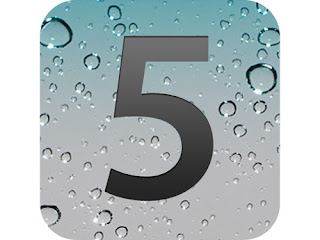
01) Use your + Volume button as a shutter on your iPhone.
Taking a picture by holding your iPhone with just one hand is an easy way to get out of focus images. Fix it by holding your iPhone with two hands horizontally, and then push down the + button usually reserved for raising the volume. Now you've got a stable picture!!!
02).......and your headphones, too....!!!
The same trick above works for the volume button on your headphones,too. This comes in particularly handy if you have a Glif or similar tripod mount for your iPhone. If you couldn't already guess, this works for Bluetooth headphones as well.
04) Add a new photo album
If you find that your photo alnum selection lacks a little pizzaz, fell free to add more using this simple trick. Go to the "Photos" app, click "Edit" in the top right corner and then click the add button that shows up in the upper left side of the screen. Now just title the album whatever you want and you're golden.
04) Quick look for pictures you just took
Want to look at the most recent image you shot..?? Open up the camera app and slide the screen from left to right. It will show the last picture taken, and you will be good to go.
05) Take a picture with a double tap...
Stuck on the lock screen but want to take a picture..?? Double click the home button and look just to the right of your unlock slider where you will find a little camera icon. touch it and away you go to taking pictures.
06) Edit your photos...!!!
Friends, those red eyes in that shot look horrible,right..?? If only you had some kind of way to tweak your shot so that they looked perfect. Turns out you do,all baked into iOS. Just hit edit on any image, and you will be presented with your tools along the bottom row. They are not super extensive, but it will get the job done in a pinch.
- Text & Email Functions...
07) Text expansion....
Do you find yourself typing the same thing a million times a day..?? Go to Settings > General > Keyboard and look for shortcuts after you scroll down just a bit. Then just enter the phrase the phrase and appropriate shortcut, and the next time you type that shortcut the phrase will appear. This is particularly handy for things like BRB or your email address.
08) Go Emoji...
If you using emotions add the Emoji keyboard to your setup. Just go to Setting > General > Keyboard, Then add the Emoji keyboard. This also works if you want to use keyboard in other languages.
09) Use extra characters
Want to make sure the accent mark in Montreal is correct..?? Just hold down the letter you need to accent, and all of the extra characters will appear. Just pick what you need and go frome there.
10) Look up a word in the Dictionary.....
Stumped on what that word in your favorite novel in iBooks means..?? Wondering why your friend used such a complex word in a text..?? Look it up using the iOS Dictionary. Just hold down on the word that is got you befuddled, and then touch Define. Now you know the answer and can respond appropriately.
So mmmm.... I think this trick are very useful to you....!!! please leave a comment.....!!!









